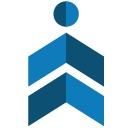LINKED BOOSTER DASHBOARD UPDATES
We understand that reporting results are crucial for your work and it comes with your own set of challenges. An exec or client asks for a report, so need to collect the information from different source Linked Booster, your drive folder, your Sendgrid. Learning how to do it well can make the difference between being good at your job and being exceptional at it.
If you’d like to have select information on a specific set of records from your CRM, exporting reports is the solution for you. When you export a report, you can customize the results with appropriate filter criteria and also choose the Linkedin profiles you’d like to view in your exported CSV file.
1. How to export Linkedin contacts from dashboard to CSV file?
Since version 9.2.0, Linked Booster allows users to export selected profiles from dashboard to CSV file.
Go to dashboard => go to profiles or tag
Select all or some profile from the list
Choose action to download as CSV file
As part of the export function roll out, we’re introducing exporting files by date format: exported-profiles-[year]-[month]-[day]-[hour]-[minute]-[second].csv so you can track the exported file exactly by date. Your team will never have to waste time by forgetting note about the time. Just download your file with selected profiles, and let Linked Booster take care of the rest. As an example, your file format may look like exported-profiles-2020–08–25–16–57–59.csv
“More time saving, less time-wasting — Before the exporting function, we were doing more than 10 manual steps every week for copying out Linked Booster data. With exporting, we’ve automated the reporting data step by the simple selection process for profiles. This does not only save a significant amount of time and effort but also save your work and report to your manager or team likes a charm” Michael from NYC
2. Similar shortcuts to select multiple profiles like Gmail
After scrape Linkedin profiles from search results, Now you can select targeted profiles in dashboard then connect or export CSV files. Our combination keyboards shortcuts are similar to Gmail features
3. Get started with Linked Booster cool features
If you’re a Linked Booster premium, you can start saving time and steps with Exporting data features today. Linked Booster premium users also have access to our instant support by contacting us at support@linkedbooster.app if you have any questions related to the new features. Sign up for a free 7-day trial to get started with Linked Booster dashboard now.